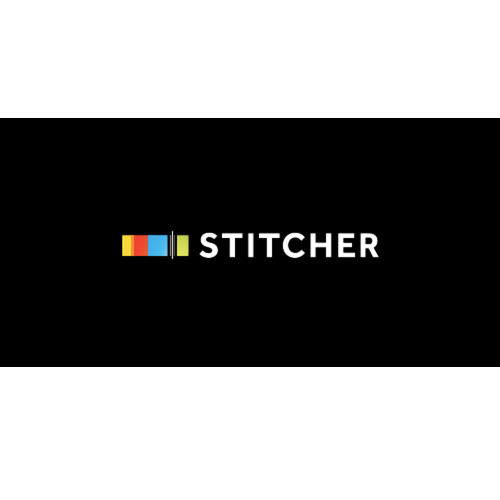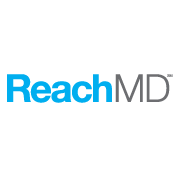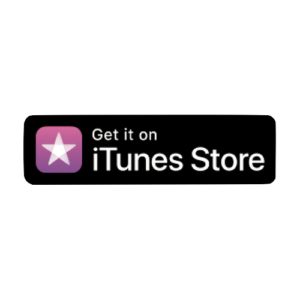This episode reviews how to optimize your YouTube videos. There are 5 fields located in the "information and settings" portion of the YouTube video which allow you improve optimization. Without this information, YouTube will have difficulty ranking your video.
In episode 104, we discussed tips to improve video views by paying attention to the length of the video and using a branding strategy in the Intro and Outro.
Video optimization is similar to optimizing a web page. It requires your input to help the search engines rank your video content.
This post corresponds to our latest podcast episode of "RussandRandy.com" - a podcast from doctors for doctors on Healthcare and Medical Internet Marketing. We hope you like:
"Episode 105 | Optimizing Your Videos"
File Name
Video optimization takes place AFTER the video has been recorded and edited. You've added the Intro and Outro. Before you upload the video file to YouTube, rename the FILE NAME of the video.
Rename the video using the keywords for which you'd like to rank. For instance, if I am about to upload a video of retinal detachment surgery, I might rename the actual file "RetinalDetachment.mp4." This allow YouTube to properly categorize the video.
Now upload the video. The next four fields are found under the information and settings tab of your uploaded video.
Video Title
This is crucial for both the search engine and your viewers. Use a combination of primary (most important) keywords and secondary keywords to quickly convey the subject of your video. In my example, I might consider "Retinal Detachment Eye Surgery" as an appropriate title.
Intent modifiers are words which describe the viewers intent when searching. For instance, viewers might query "how to" repair a retinal detachment. In this case, I might modify my title by adding the same modifier, resulting in "How to Repair Retinal Detachment." Not every title will use intent modifiers or even multiple keywords. (Other modifiers include: how to, where to buy, etc.)
These are just guidelines on types of words to use for your title.
Video Description
This should be about 200-300 words and similar to a blog post. The description should contain keywords and summarize the content of the video. At the end, add a signature including your name, practice, location, specialty and website. You may even add your email...anything to promote someone contacting you. You may add links or URLS (you usually have to type out the link as hyperlinks are usually not allowed in the description) to your website or related videos.
Thumbnails
The two most important visual keys to getting a viewer to click on your video are the title and thumbnail. As the title quickly informs the reader with use of keywords, a thumbnail visually conveys similar information using graphics and perhaps text. YouTube automatically generates some thumbnails for you to choose or you may custom make a thumbnail. If customizing (you are just making an image), you may use an image, graphic and add text large enough for the viewer to read. Use keywords and graphics which are relevant to the content.
Tags
The last area to complete is tags. The tags area is just below the description. Use keywords, related keywords, your professional name, specialty, area of practice, etc. You may also use phrases, such as "repair of retinal detachment" or "eye surgery for retinal detachment."
After you've completed these fields....you are done.
Hit publish!
See you next week!
Subscribe to "RussandRandy.com"
If you have questions or concerns, please leave a comment here. Please download us on iTunes and leave a review. You can also subscribe on any of the platforms listed below.
All the best!
Russ…and Randy
Healthcare and Medical Internet Marketing
Healthcare’s Rx for Web and Social